For the record, flashing causes a violation of the
garantuee policy of Samsung. Furthermore there is a possibility of
demaging the Android-system(bricking). It has been reported that
flashing has caused in a several(ca. 10) cases a brick. So please be
aware THIS IS A RISK. Until now we couldn't find out what caused the
bricking, it has been reported with the asian firmware. But also once
with the german firmware.
So whoever takes the risk, takes the responsibility
How to Flash a firmware with ODIN
Note: Please scroll down and read the Notification if you have not already done so !!!
1.a) Download Firmware :
So whoever takes the risk, takes the responsibility
How to Flash a firmware with ODIN
Note: Please scroll down and read the Notification if you have not already done so !!!
1.a) Download Firmware :
All the firmwares contain the Odin Multi Downloader v4.43.exe and the Ancora.OPS-file.
- I8150XXLA2 Android 2.3.6 (GER) (SALES CODES: DBT(Germany))
- I8150XXKK1 Android 2.3.6 (EUR) (SALES CODES: XSK, XEZ, XEU, XEO, XEH,XEF, TPH, TOP, SMO, SEB, PAN, MSR, GBL, CYO, CPW, COA, BGL)
- I8150XXKI8 Android 2.3.5 (ITL-EUR) (SALES CODES: ???)
- I8150ZSKI3 Android 2.3.6 (ASIA) (SALES CODES: ???)
- OPS – Ancora.ops.
Boot – APBOOT_I8150ZSKI3_CL613004_REV00_user_low_ship_EMM C.tar.md5
Phone – SMD_MODEM_I8150ZSKI3_CL613004_REV00_user_low_ship_ EMMC.smd.md5
PDA – SMD_PDA_I8150ZSKI3_CL613004_REV00_user_low_ship_EM MC.smd.md5
CSC – SMD_CSC_GT-I8150-MULTI-CSC-OZSKI3_EMMC.smd.md5
1.b) If you already have a firmware, you can download the Ancora.OPS and the Odin Multi Downloader v4.43.exe
2. While switched off, keep the following buttons pressed. Release the power-button once the Samsung Galaxy W(I8150) is switched on.
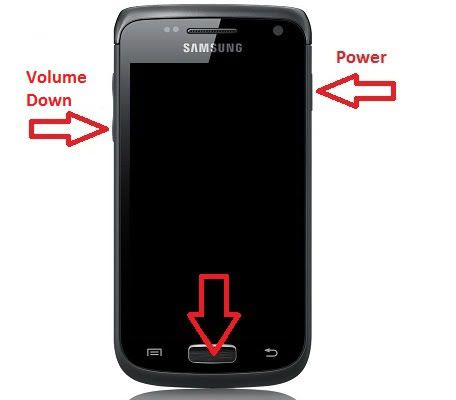
As soon as the screen with the exclamation mark appears hit the Volume up-button. Now you should be in the download mode.
Connect your device to the Computer.
Note: In order that your Samsung Galaxy W to be detected by ODIN, you will have to install the drivers manually or install Kies (Kies can be uninstalled right after, if prefered, because the drivers will remain in the system). Make sure Kies is not running in the task-manager, while using ODIN.
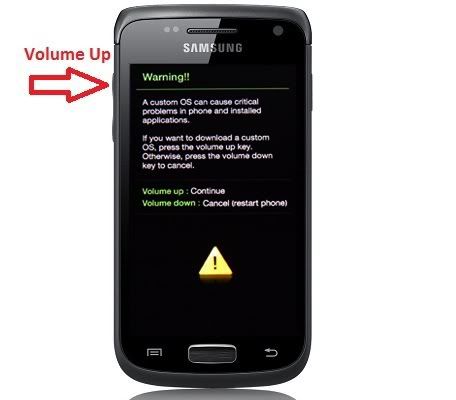
INFO: The download-mode is being used to flash firmwares, without using the official method of Samsung Kies. This should be reachable even if you have a corrupted firmware installed.
3. Open Odin Multi Downloader v4.43.exe . INFO: Use ODIN Multi Download v.4.43, I reported some issues with lower versions
4. click on the OPS-Button and select the Ancora.ops file.
5. Set up the settings as followed:
mark the option: One Package, Protect OPS, Auto Reboot unmark the option: Reset Time (Sec)
6.Click on the One Package-Button and select the downloaded MD5-file.
7. Click on the Start-Button. Flashing takes around 10-15 minutes. and the first start up takes up to 5 min., so please don't panic and don't press anything until the home screen appears!
Notification
Maybe it is more secure to make a full wipe using ClockWorkMod.
The reason why these complicated steps might be necessary: Because your system most likely be a mess, if you were flashing all different kinds of firmwares. To make sure your device is not an overwritten old firmware these steps are necessary.
Flashing firmwares via ODIN does not delete all old data !!!
Use this course of action:
1. Backup everything manually what you can!
2. If you have not already installed ClockWorkMod, use the flash instruction from above and download the ClockWorkMod from the section Other.
3. Once ClockWorkMod is flashed, go to the Recovery Mode(which is the ClockWordMod):
a) backup and restore -> backup to external sdcard
b) backup and restore -> restore from external sdcard This is to make sure the files aren't corrupted, if this is successful you can be sure everything is backupped. If you get a MD5 mismatch something went wrong. Try again!
c) wipe data/factory reset -> confirm
d) wipe cache partition -> confirm
e) mounts and storage -> format system -> confirm
f) mounts and storage -> format cache -> confirm
g) mounts and storage -> format data -> confirm
4. You restart your phone in Download Mode and flash a firmware using this, which is provided in the thread under Firmwares.
5. Now you will have to flash again the ClockWorkMod recovery to restore your data.
Note: But this is only possible if the previous firmware is compatible with the current one. Most custom ROMs aren't compatible with the stock ROMs or other custom ROMs!
Than open ClockWorkMod Recovery and:
backup and restore-> advanced restore from external sdcard -> select the backup -> Restore data -> confirm.
Now if you want the stock recovery back(needed for OTA updates) instood of ClockWorkMod, than go to Other and select the stock recovery, and flash it on your device.
6. Now you should have a fresh device like you have never flashed before!!!
2. While switched off, keep the following buttons pressed. Release the power-button once the Samsung Galaxy W(I8150) is switched on.
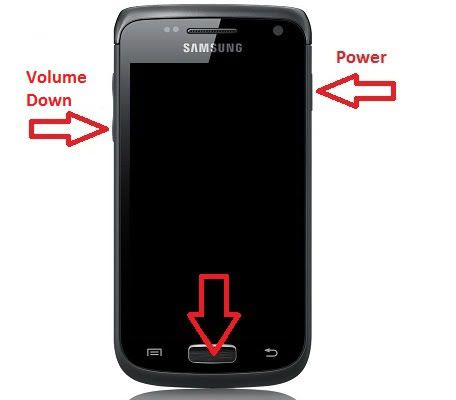
As soon as the screen with the exclamation mark appears hit the Volume up-button. Now you should be in the download mode.
Connect your device to the Computer.
Note: In order that your Samsung Galaxy W to be detected by ODIN, you will have to install the drivers manually or install Kies (Kies can be uninstalled right after, if prefered, because the drivers will remain in the system). Make sure Kies is not running in the task-manager, while using ODIN.
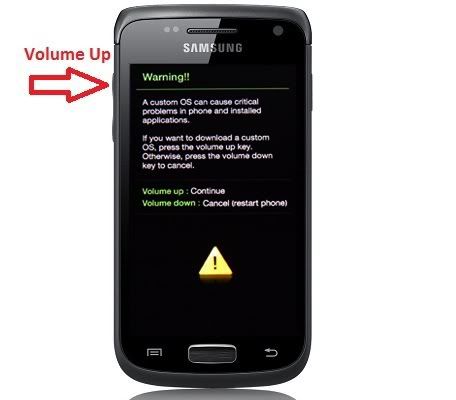
INFO: The download-mode is being used to flash firmwares, without using the official method of Samsung Kies. This should be reachable even if you have a corrupted firmware installed.
3. Open Odin Multi Downloader v4.43.exe . INFO: Use ODIN Multi Download v.4.43, I reported some issues with lower versions
4. click on the OPS-Button and select the Ancora.ops file.
5. Set up the settings as followed:
mark the option: One Package, Protect OPS, Auto Reboot unmark the option: Reset Time (Sec)
6.Click on the One Package-Button and select the downloaded MD5-file.
7. Click on the Start-Button. Flashing takes around 10-15 minutes. and the first start up takes up to 5 min., so please don't panic and don't press anything until the home screen appears!
Notification
Maybe it is more secure to make a full wipe using ClockWorkMod.
The reason why these complicated steps might be necessary: Because your system most likely be a mess, if you were flashing all different kinds of firmwares. To make sure your device is not an overwritten old firmware these steps are necessary.
Flashing firmwares via ODIN does not delete all old data !!!
Use this course of action:
1. Backup everything manually what you can!
2. If you have not already installed ClockWorkMod, use the flash instruction from above and download the ClockWorkMod from the section Other.
3. Once ClockWorkMod is flashed, go to the Recovery Mode(which is the ClockWordMod):
a) backup and restore -> backup to external sdcard
b) backup and restore -> restore from external sdcard This is to make sure the files aren't corrupted, if this is successful you can be sure everything is backupped. If you get a MD5 mismatch something went wrong. Try again!
c) wipe data/factory reset -> confirm
d) wipe cache partition -> confirm
e) mounts and storage -> format system -> confirm
f) mounts and storage -> format cache -> confirm
g) mounts and storage -> format data -> confirm
4. You restart your phone in Download Mode and flash a firmware using this, which is provided in the thread under Firmwares.
5. Now you will have to flash again the ClockWorkMod recovery to restore your data.
Note: But this is only possible if the previous firmware is compatible with the current one. Most custom ROMs aren't compatible with the stock ROMs or other custom ROMs!
Than open ClockWorkMod Recovery and:
backup and restore-> advanced restore from external sdcard -> select the backup -> Restore data -> confirm.
Now if you want the stock recovery back(needed for OTA updates) instood of ClockWorkMod, than go to Other and select the stock recovery, and flash it on your device.
6. Now you should have a fresh device like you have never flashed before!!!

0 comments:
Post a Comment
Hi Dear can You Feeling your mobile problem ?
iam here to solved you problem just tell me which problem face to your handset-iam try to solved your problem early tnxx to comment me
Contact:Notuse121@ymail.com
If You Enjoyed This Post Please Take 5 Seconds To Share It